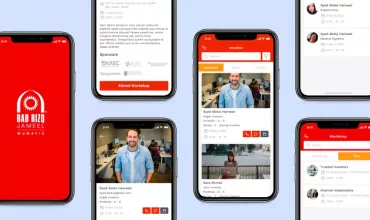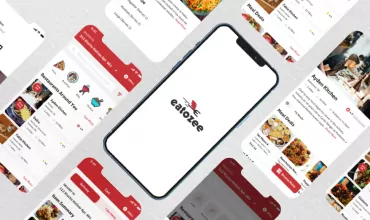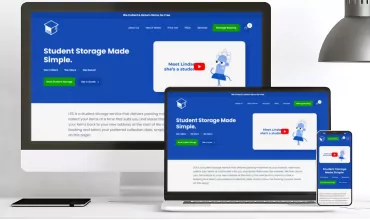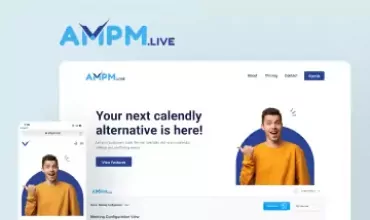How to Manage iPhone 5's Battery Life?

Table of Contents
Apple’s iPhone 5 has great features, but if the phone is constantly in use, then users can have problems in managing the battery life of their phone. So, here are some useful tips to manage the battery life of your iPhone 5.

However, before we proceed on to the tips, here’s a quick summary of the battery life of iPhone 5:
- Standby time: Up to 225 hours
- Talk time: Up to 8 hours on 3G
- Video playback: Up to 10 hours
- Audio playback: Up to 40 hours
- Internet use: Up to 8 hours on 3G, up to 8 hours on LTE and up to 10 hours on Wi-Fi
Reasons for Quick Discharge of Battery Life
Most of the times, you might feel that the battery life of your iPhone 5 is draining out faster, but there are various reasons for it. Here are some of the probable reasons for that:
Listening to music together with Internet surfing will drain out battery life quickly, and this also depends on whether you’re using Wi-Fi network or 3G/LTE network.
When your phone is awake, it utilizes the power. Whether you are making a call, using email, sending and receiving text messages or you are browsing the web or increases, during all these tasks your phone is awake. Carrying out two or more tasks simultaneously will result in faster drainage of battery life.
Tips to Manage Battery Life
While iPhone 5 enables you to carry out several tasks with perfect ease, it’s your duty to take care of its battery life and ensure that you can make the most out of it. So, here are the tips that will let you use its battery in the most efficient way.
You can set Auto-Lock interval to turn off your iPhone more quickly after a certain period of inactivity. You can set the auto-lock interval from 1-5 minutes.
You know that using Wi-Fi consumes battery, but what you don’t know is Wi-Fi chip needs to search for available networks. If this happens at regular intervals, it’ll certainly have a notable impact on the battery life. In order to disable this feature, you’ll have to use the On/Off toggle of Ask to Join Networks. By doing this, iPhone automatically joins the known Wi-Fi networks, but, if it does not find any known network, then you will have to do it manually.
You can also extend iPhone’s battery life by dimming its screen. You can lower the default screen brightness according to your preference, or you can turn on Auto-Brightness. By doing this, iPhone’s screen automatically adjusts its brightness according to the lighting conditions.
Some quick tips:
- If LTE is not available in your area, then better turn it off.
- To lesser down the load, turn off Location services for the following System services: Location Based iAds; Diagnostics & Usage, and Setting Time Zone
- You can turn off Weather and Stock widgets from the Notification Center.
- The performance of the battery can degrade by heat. So, keep it away from sun or don’t leave it in a hot car.
- If your area doesn’t have cellular coverage or you’re on the plane, then use the Airplane mode as it will consume less battery.
- Some features of iPhone 5 can cost you the battery life; so, it is better to turn off those features when you’re not using them.
- If you use Bluetooth seldom, then better turn it off.
- Check those applications that are using the Location service. You can disable this service for apps that you think you can use without tracking your location.
- While checking multiple email accounts on your iPhone, use the Push notification only for the important ones. For other accounts, you can check emails manually as this will enhance the battery life.
- If Siri isn’t used by you frequently, then turn off its Raise to Speak feature.
- You can also save your battery by turning off the equalizer setting for song playback.
- If you’ve identified those apps that are paying noticeable load on your iPhone’s battery life, then better close them.
The above mentioned tips are extremely useful in proper battery management, but you may have to cut out on some features and applications. Further, for proper maintenance of iPhone’s lithium-based battery, you should use it regularly. Apple suggests users to follow at least one charge cycle per month in which you charge the battery to 100% and then you completely run it down.